See below for sample course outlines.
Note: all courses can be customized to each clients’ needs and learning objectives.
Course: Intro Level Excel
(many topics can be combined with Intermediate level outline)
Basic Formulas & Functions
- Creating a basic formula
- Entering cell references with the mouse
- Editing a formula
- Autofill functions
- Using AutoFill to copy a formula
- Absolute and relative references
- Observing the limitations of relative references
- Entering functions
- Entering a SUM function
- AutoSUM
- Using AVERAGE
- Using MIN
- Using MAX
- Using COUNT and COUNTA
Formatting
- Formatting/inserting/deleting rows, columns
- Formatting text
- Formatting a non-contiguous range
- Format Cells dialog box to format text
- Changing column width and row height
- Applying color to a row
- Setting alignment
- Merge and center
- Wrap text
- Applying borders to cell ranges
- Using the border-drawing pencil
- Using the Paste Special command
- Removing a border
- Applying cell styles
- Applying table styles and sorting data
- Working with tables
Number formatting
- Using the Number group to format numbers
- Exploring the Number tab
- Conditional formatting
- Creating a conditional format
- Editing and deleting a conditional format
- Conditional formatting with graphics
- Creating data bars
- Using color scales
- Creating icon sets
- Using special number formats
Printing and Page Setup
- Page Setup options
- Setting page orientation and scaling
- Adjusting margins
- Creating headers and footers
- Formatting headers and footers
- Printing gridlines and headings
- Printing worksheets
- Printing a selected range
Charts
- Chart basics
- Creating a chart
- Moving a chart within a workbook
- Examining chart elements
- Creating and editing a pie chart
- Formatting charts
- Applying chart types and chart styles
- Modifying chart elements
Managing large workbooks
- Viewing large worksheets
- Locking rows and columns
- Opening and arranging new windows
- Splitting a worksheet into panes
- Hiding and unhiding columns and worksheets
- Minimizing the Ribbon
- Printing large worksheets
- Setting print titles
- Adjusting page breaks
- Inserting different even and odd headers
- Working with multiple worksheets
- Navigating between worksheets
- Naming worksheets and coloring tabs
- Working with multiple worksheets
- Previewing and printing multiple worksheets
- Saving a worksheet as a PDF file
- Moving and copying data
Misc. Excel Topics
- Autofill for formulas
- Autofill Custom Lists
- Sorting techniques
- Filtering data
- Print Area
- How to show/hide formulas
- Ctrl+`
- Excel shortcuts tips
- Deleting Duplicates
- Quick Access Toolbar
- preferences
- Change order of ribbon tabs
Graphics/Conditional Formatting
- Conditional formatting with graphics
- Creating data bars
- Using color scales
- Creating icon sets
- SmartArt graphics
- Inserting a SmartArt graphic
- Modifying a SmartArt graphic
- Screenshots
- Inserting a screenshot
- Modifying a screenshot
- Inserting and modifying a picture
Course: Intermediate Level Excel
(many topics can be combined with intro and advanced class)
- Creating Subtotals
- Creating and using Named Ranges
- Text to Columns
- Data Validation (creating drop down lists)
- Flash Fill
- Excel Security
- Locking cells
- Locking sheets
- Sorting and filtering data
- Advanced filtering
- Chart formatting options
- Combination charts
- Graphical elements
- Consolidating
- Scenario Manager
- Goal Seek
Pivot Tables
- Creating PivotTables
- Filtering
- Calculated Fields
- Working with dates
- Working with Groups
- Drilling down
- Slicers
- Percentages
- Formatting PivotTables
- Using PivotCharts
Course: Advanced Excel
(many topics can be combined with intermediate and advanced class)
- Logical functions (IF, SUMIF, COUNTIF, SUMIFS, etc.)
- IF, OR, AND
- Nested functions
- ROUND
- Using lookup functions (XLOOKUP, VLOOKUP, HLOOKUP)
- INDEX
- MATCH
- INDEX MATCH
- INDIRECT
- OFFSET
- FILTER
- SORT
- Forecasting
- Using Functions for editing text (PROPER, CONCATENATE, LOWER, UPPER)
- What If Scenarios
- Goal Seek
- Advanced Conditional Formatting
- Macros
Pivot Tables
- Creating PivotTables
- Filtering
- Calculated Fields
- Working with dates
- Working with Groups
- Drilling down
- Data Modeling
- Power Query
- Slicers
- Percentages
- Formatting PivotTables
- Using PivotCharts
- And more…
Contact us for more info or to set up a custom class for your group or a private tutoring session.
Computer classes and Tech Training
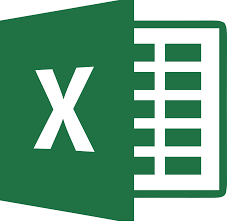
Excel classes, Photoshop, Adobe training, MS Office
Excel Training Lesson Classes in San Francisco
San Francisco Tech Training
david casuto,
2011 SACRAMENTO,san francisco,CA-94109,
Telephone No.4155093725
Telephone No.4155093725
Adobe, Microsoft
San Francisco
We offer in home and on site computer and tech classes and training. We offer classes on Excel, PowerPoint, Photoshop and more
Excel training and classes in san francisco. Pivot tables, vlookup, group classes, private tutoring.

